New Windows Genuine Advantage cracked again by an Indian
As of the 1st of March, 2006, Microsoft released a new patch/update for the Windows Genuine Advantage Tool claiming that updates will no longer work on a blocked key ... at least they thought so ... becoz, in just a few hours after its release, it's CRACKED AGAIN !!!
Funny, ain't it.
With the new Windows Genuine Advantage Tool installed, if you go to the Add-On Manager to select the add-on in Windows XP SP2, the message says "This add-on is managed by your administrator".
Something like this here:

Well, this happens if the particular add-on is restricted via the Group Policy Editor or via the registry. And since this is simply a group policy applied now, it can be quite easily overcome.
Here's how you do it yourself :
CAUTION NOTE : Following the steps listed below will reset all the add-on policy settings to XP defaults (i.e., Removes restrictions for all the add-ons, if defined already). To remove the restriction for a specific add-on, please follow the manual steps in Microsoft Knowledgebase article 883256 .
To clear all the add-on Policy settings, click Start, Run and type GPEDIT.MSC and navigate to this path : (System setting)
Computer Configuration > Administrative Templates > Windows Components > Internet Explorer > Security Features > Add-on Management
In the right-pane, do the following:
Double-click Add-on List and set it to Not Configured
Double-click Deny all add-ons unless specifically allowed in the Add-on list and set it to Not Configured
Similarly, perform the above steps in this location: (Per-user setting)
User Configuration > Administrative Templates > Windows Components > Internet Explorer > Security Features > Add-on Management
To accomplish the same via the Registry
(This is equivalent to Deny all add-ons unless specifically allowed in the Add-on list setting)
Click Start, Run and type REGEDIT. Navigate to this key :
HKLM \ SOFTWARE \ Microsoft \ Windows \ CurrentVersion \ policies \ EXT
-and-
HKCU \ SOFTWARE \ Microsoft \ Windows \ CurrentVersion \ policies \ EXT
In the right-pane, delete the value RestrictToList in both of the above locations
(This is equivalent to Add-on List Group Policy setting)
Navigate to this key:
HKLM \ SOFTWARE \ Microsoft \ Windows \ CurrentVersion \ policies \ EXT \ CLSID
-and-
HKCU \ SOFTWARE \ Microsoft \ Windows \ CurrentVersion \ policies \ EXT \ CLSID
In the right-pane, delete the CLSID which corresponds to the Add-on which you want to manage. By default, no entries exist there (in a clean installation)
FYI, for those who are interested in details, the ''Class ID'' for this Microsoft's "New Windows Genuine Advantage Tool" is :
{17492023-C23A-453E-A040-C7C580BBF700}
Close Registry Editor and restart Windows.
Thats all there is to it ...
More Information
To know the CLSID for a browser add-on, choose "Class ID" header from the Column preferences. Right-click the top border (see image)
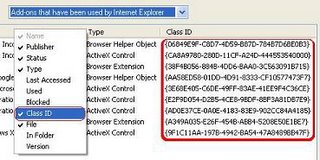
For more information on the above Group Policy and Registry keys/values, refer to section Disabling Add-on Management user interface in the Changes to Functionality in Microsoft Windows XP Service Pack 2 page.
Cheers and Enjoy !!!
Supremo Phantom

1 Comments:
Thanks!
Post a Comment
<< Home